Using Grid to manage and configure LiveAction appliances
If you have one or more LiveAction appliances, you can use LiveAction Grid to manage and configure these appliances from the cloud. In order to use the Grid server for the LiveAction appliance, you must first enable the Enable Centralized Management Settings option in the LiveAdmin utility as described in Omni.
NOTE: When Centralized Management Settings are enabled, you can make local changes to the LiveAction appliance using the LiveAdmin utility; however, changes made with Grid will overwrite any local changes made with the utility.
NOTE: All Grid communications require that the LiveAction appliance has Internet access and is able to access various websites including https://mypeek.liveaction.com and https://cloudkeys.liveaction.com using TCP over port 443. If necessary, configure a DNS server to resolve the URLs above.
Additionally, all Grid communications are initiated by the LiveAction appliance, so it is not necessary to open a port in the firewall for communications.
Additionally, all Grid communications are initiated by the LiveAction appliance, so it is not necessary to open a port in the firewall for communications.
To use Grid to manage and configure LiveAction appliances:
1. Log into LiveAction Grid using the link provided by LiveAction when the appliance was purchased.
NOTE: A link to LiveAction Grid and a temporary password is emailed to the customer whenever a LiveAction appliance is purchased. Use the customer email and temporary password to log into Grid. You will be required to change the temporary password upon first login.

2. Enter the Username, and click .
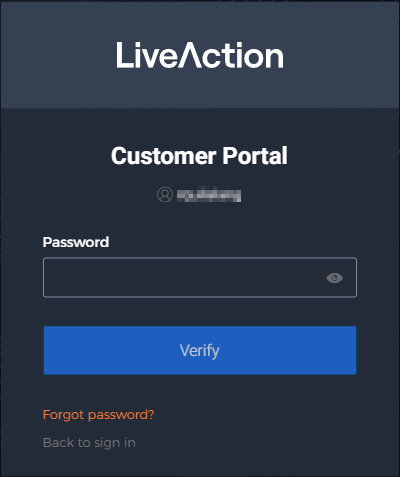
3. Enter your Password, and click .